
Goal:
In this first part we are going to create an Addin that does the most basic language syntax highlighing using a SyntaxMode xml file.
Prerequisites
You have the MonoDevelop.AddinMaker installed and enabled within Xamarin Studio/MonoDevelop (XS/MD).
Create the Solution/Project
With XS/MD, create a new solution/project. In this example we are using version 1.21 of the Addin Maker.
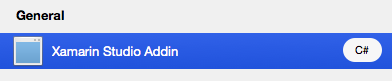
Add the Syntax files
Language syntax files are XML documents that describe how the visual representation of language will appear within the editor.
i.e.
<Keywords color = "Keyword(Jump)">
<Word>break</Word>
<Word>continue</Word>
<Word>return</Word>
</Keywords>
Note: A definition of the contents of these XML files is out of scope for this posting. The best reference is the files themself. There are quite a number of them in the MonoDevelop ./main/src/core/Mono.Texteditor/SyntaxModes directory, you should start the C# one.
In our case we are adding two syntax mode files, one for ActionScript and one for PlayScript.
Each file contains also has an mime-type attribute that will be used within our addin to provide a reference of the sourcefile extension to its mime type.
i.e.
<SyntaxMode name = "ActionScript" mimeTypes="text/x-actionscript">
<SyntaxMode name = "PlayScript" mimeTypes="text/x-playscript">
Note: Make sure you flag these files as EmbeddedResources so that they are included in the addin assembly.
Mime-type to file ext. linkage
<Extension path = "/MonoDevelop/Core/MimeTypes">
<MimeType id="text/x-actionscript" _description="ActionScript source code" icon="md-actionscript-file" isText="true">
<File pattern="*.as" />
</MimeType>
<MimeType id="text/x-playscript" _description="PlayScript source code" icon="md-playscript-file" isText="true">
<File pattern="*.play" />
</MimeType>
</Extension>
Add the File Filter Extension
This will allow the IDE to provide filter options to the various file dialogs.
<Extension path = "/MonoDevelop/Ide/FileFilters">
<FileFilter id = "ActionScript"
insertbefore = "Assemblies"
_label = "ActionScript Files"
extensions = "*.as"/>
<FileFilter id = "PlayScript"
insertbefore = "Assemblies"
_label = "PlayScript Files"
extensions = "*.play"/>
</Extension>
If you debug the project you will now find the ActionScript and PlayScript file filters are available:
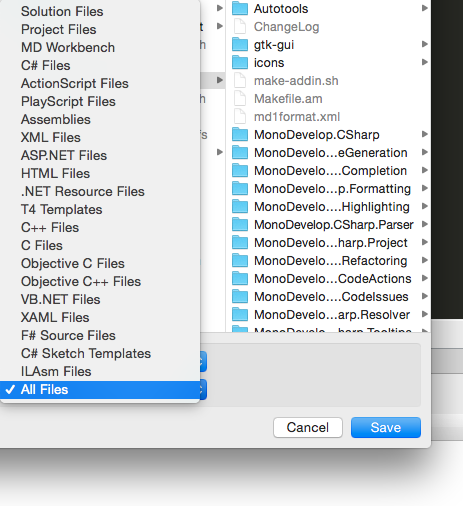
Add the Syntaxmode Extension
Add the extension templates to the Manifest.addin.xml file.
<Extension path = "/MonoDevelop/SourceEditor2/SyntaxModes">
<Templates resource="ActionScriptSyntaxMode.xml" />
<Templates resource="PlayScriptSyntaxMode.xml" />
</Extension>
Add the mime-type resolver extension
Add the resolver extension class to the Manifest.addin.xml file.
<Extension path = "/MonoDevelop/Ide/TextEditorResolver">
<Resolver class = "MonoDevelop.PlayScript.Resolver.TextEditorResolverProvider" mimeType="text/x-actionscript" />
<Resolver class = "MonoDevelop.PlayScript.Resolver.TextEditorResolverProvider" mimeType="text/x-playscript" />
</Extension>
ProjectParameters Class
Add a new class called PlayScriptProjectParameters, this class will inherit from MonoDevelop.Projects.ProjectParameters and for now will be completely empty. We will be adding code to it in a future posting, but right now we just need to be able to create the class object.
ActionScriptLanguageBinding Class
This class inherits from IDotNetLanguageBinding and other then stubbing out some methods and assigning the file extension that this class is related to (.as), the other thing that we need to do it call the static method SyntaxModeService.LoadStylesAndModes in the constructor in other for the Editor to load and parse the embedded xml file that contains our language’s syntax:
public ActionScriptLanguageBinding() {
SyntaxModeService.LoadStylesAndModes (Assembly.GetExecutingAssembly ());
}
public string Language {
get {
return "ActionScript";
}
}
public string ProjectStockIcon {
get {
return "md-project";
}
}
public FilePath GetFileName (FilePath baseName)
{
return baseName + ".as";
}
public bool IsSourceCodeFile (FilePath fileName)
{
return StringComparer.OrdinalIgnoreCase.Equals (Path.GetExtension (fileName), ".as");
}
PlayScriptScriptLanguageBinding Class
This is a repeat of the ActionScriptLanguageBinding class, but updated for the PlayScript .play extension.
public string Language {
get {
return "PlayScript";
}
}
public string ProjectStockIcon {
get {
return "md-project";
}
}
public FilePath GetFileName (FilePath baseName)
{
return baseName + ".play";
}
public bool IsSourceCodeFile (FilePath fileName)
{
return StringComparer.OrdinalIgnoreCase.Equals (Path.GetExtension (fileName), ".play");
}
Running this and you will have very basic language highlighting in any .as and .play that you add to Xamarin Studio or MonoDevelop.

Addition Required Reading:
Michael Hutchinson’s MonoDevelop.AddinMaker References:
Source : mhutch/MonoDevelop.AddinMaker
Mono.Addin References:
Documentation : Mono.Addins
Source : mono/mono-addins
